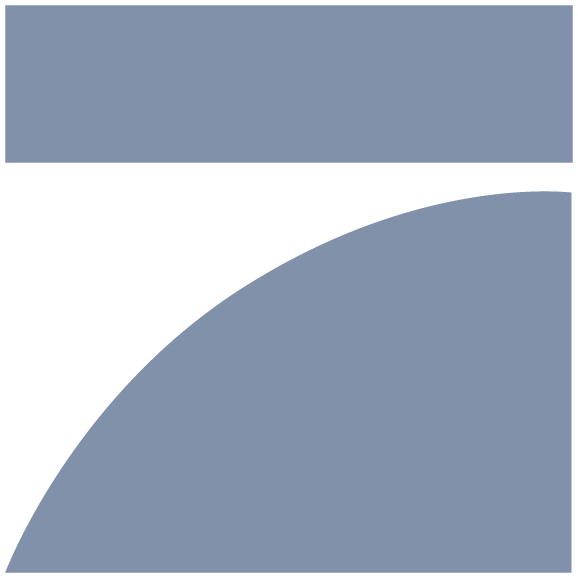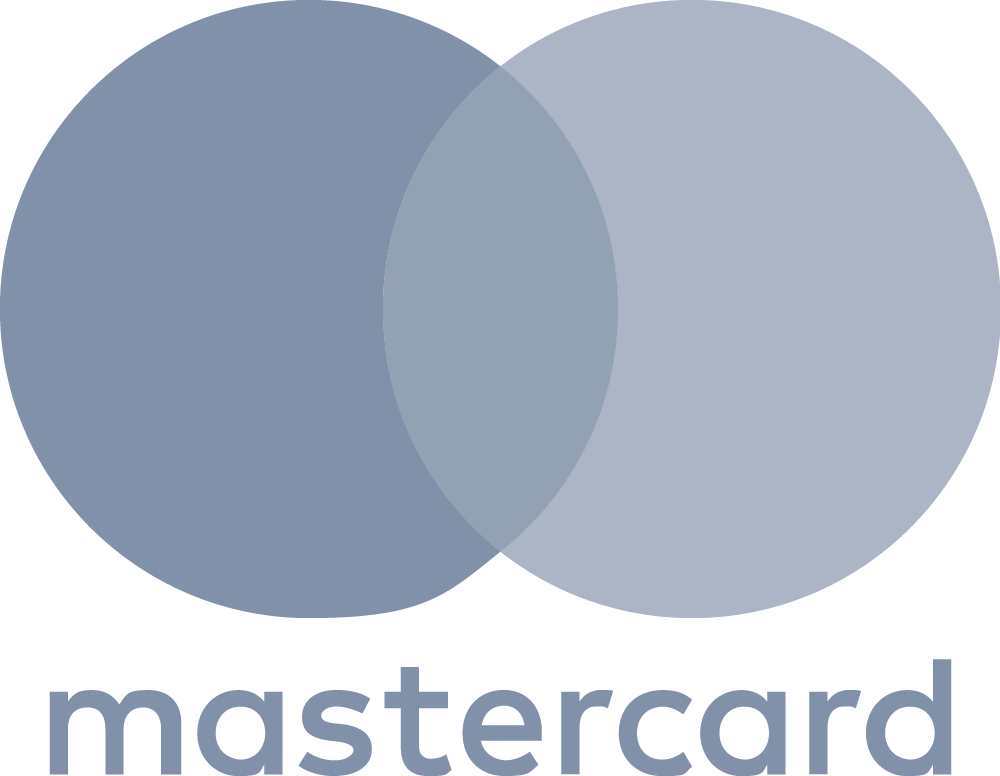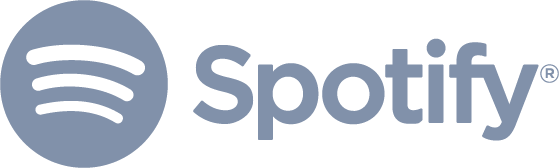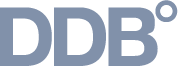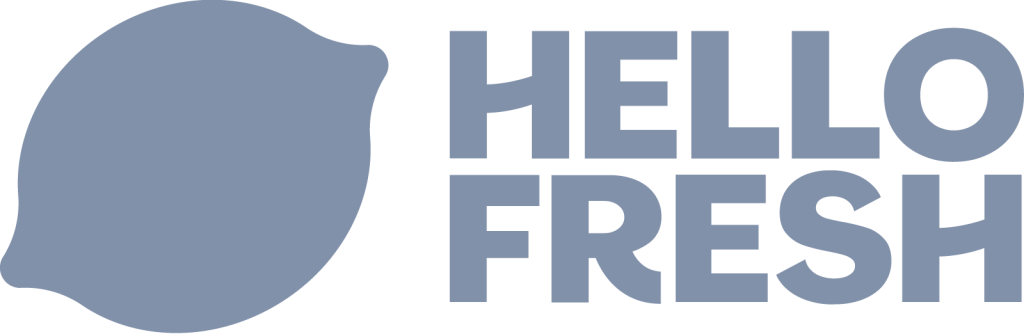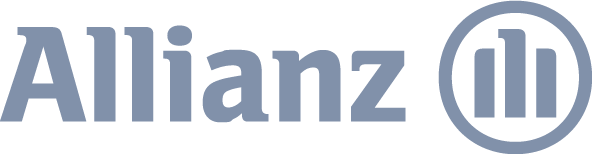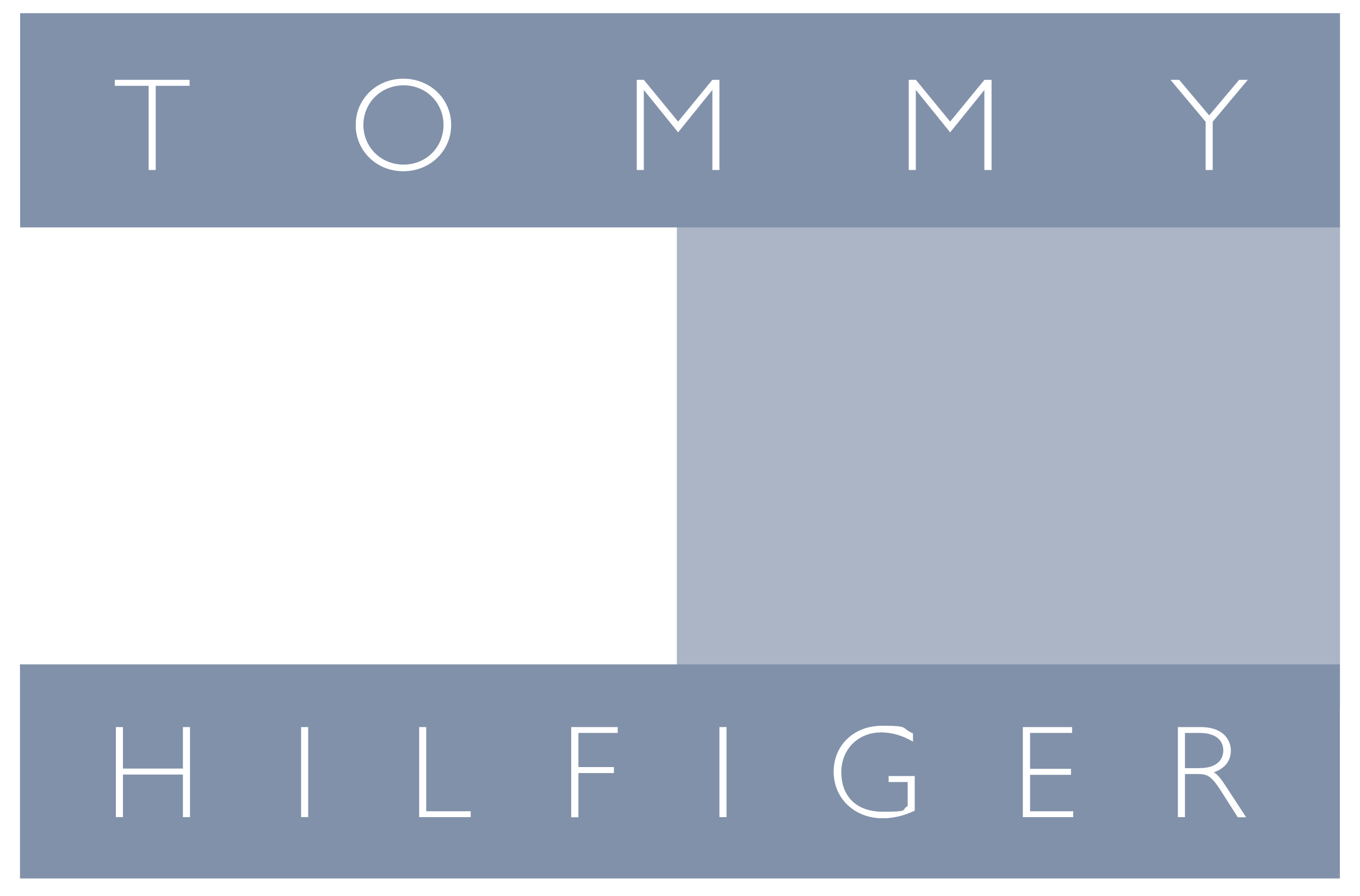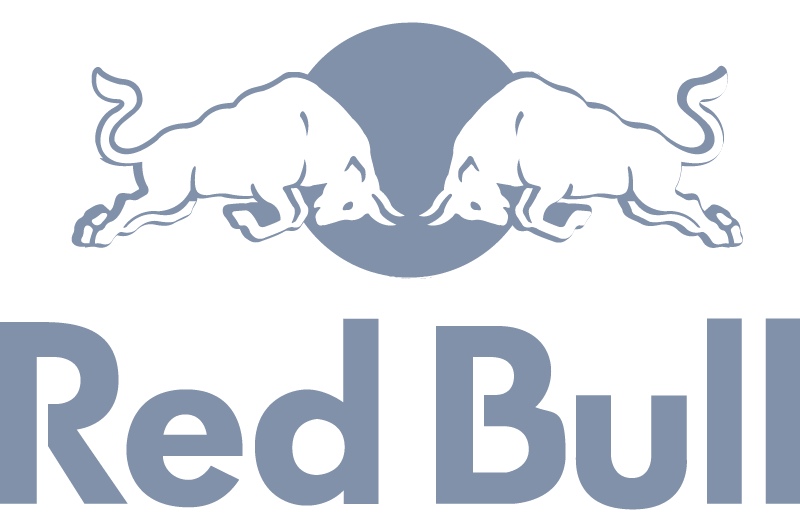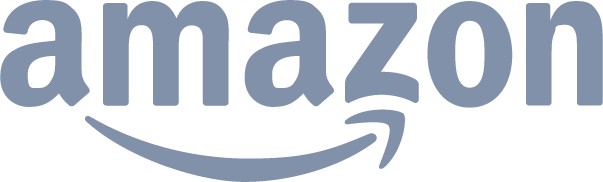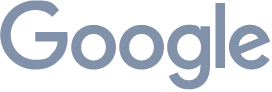Professional social media management made easy
- Manage and analyze unlimited profiles in one tool
- Understand what’s working with cutting-edge analytics
- Reduce workload and optimize content with powerful AI
- Increase productivity with seamless team collaboration


1.5M customers in 180 countries
Understand & optimize your performance
- Analyze unlimited profiles for meaningful benchmarking
- Customize reports and metrics to track progress
- Use AI for advanced content and sentiment analysis
- Share reports easily with colleagues and clients
Engage with your community
- Manage all your profiles in one inbox
- Reduce workload with templates and automated workflows
- Let AI compose and edit replies to messages
- Boost teamwork and easily integrate external feedback
Excite your audience
- Create and publish across all channels from a single tool
- Boost teamwork with easy approval and task management
- Invite managers or clients as free guest users for smooth collaboration
- Create content and images with sophisticated AI
Research and get inspired
- Discover social media trends for inspiration
- Research topics and gain in-depth market insights
- Find and analyze influencers for your brand
- Listen to what people say about your brand on the web
How to use Fanpage Karma in 10 minutes?
This video will show you all the basic features to get you started.